Account groups
Organize your bank accounts for clearer analysis and reporting
Account groups let you categorize accounts by country, currency, legal entity, or any custom logic—making it easier to filter data, track balances, and run reports across related accounts.
Account groups provide flexibility when working with Views, Dashboards, and Forecasts, or anytime you need to filter accounts by a defined structure.
For example, grouping accounts allows you to run customized analyses across categories like:
- Portfolio and collections accounts
- Liquidity reserves
- Total securitised balance
- Operating accounts
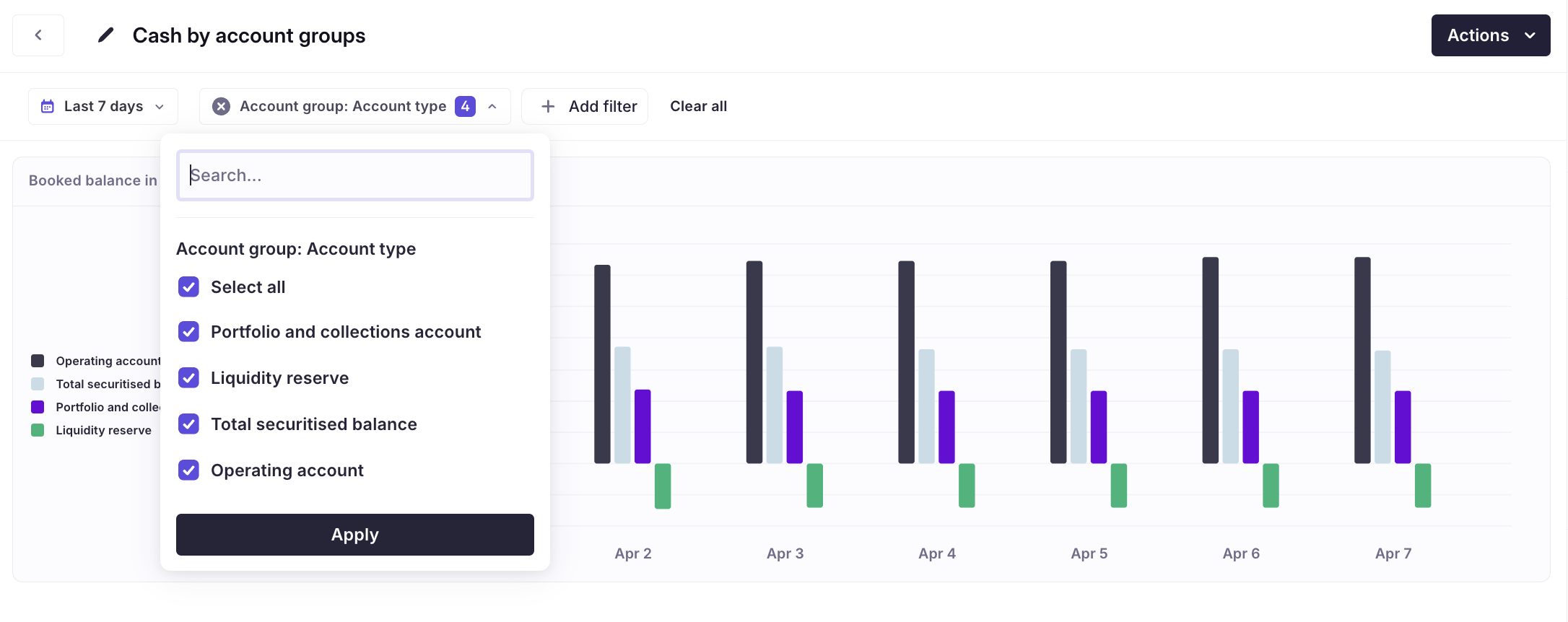
View Builder using account groups for filtering
Create a new account group
Follow these steps to create a new account group and link accounts:
- Navigate to Settings → Accounts & Entities.
- Click the Account groups tab → New.
- Fill in the required details:
- Key – A unique identifier to avoid typos (e.g.,
account_type). - Name – A descriptive label for the group (e.g.,
Account Type). - Allowed values – Predefined categories such as
Liquidity ReserveorOperating Accounts.
- Key – A unique identifier to avoid typos (e.g.,
- Click Create to save the account group.
- Link accounts to each value:
- Select the account group (the row will turn purple).
- Click the button on the right side to add accounts to the chosen value.
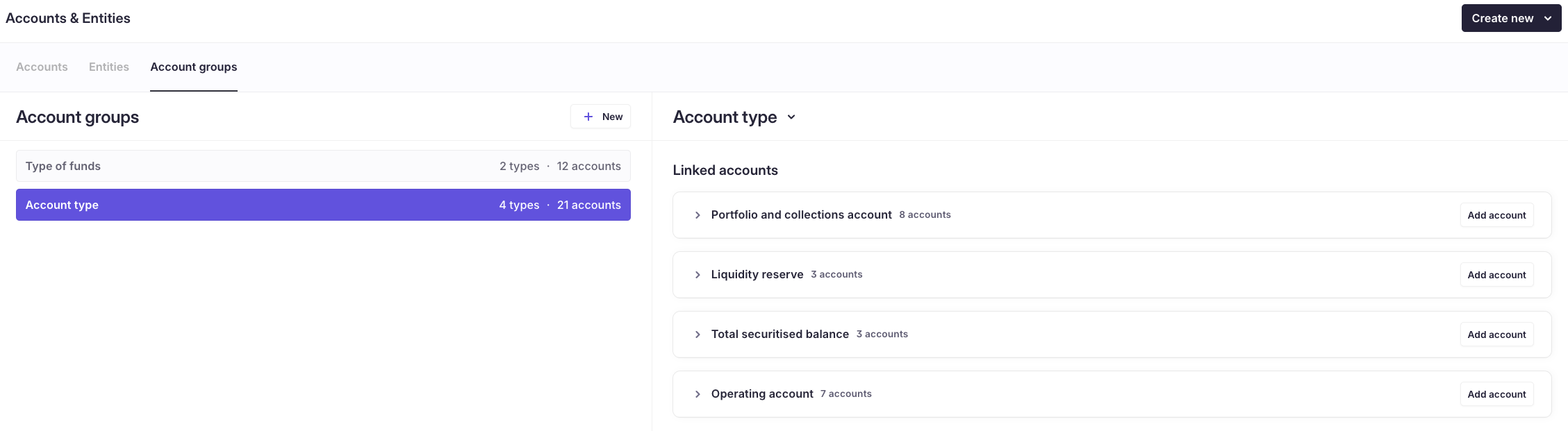
Edit or delete an account group
You cannot delete an account group if any accounts are still linked to it.
To update or remove an account group:
- Click on the account group you want to update → Edit Account Group.
- Edit the Name or adjust the Allowed values as needed.
- To delete the group, first unlink all accounts, then click Delete.
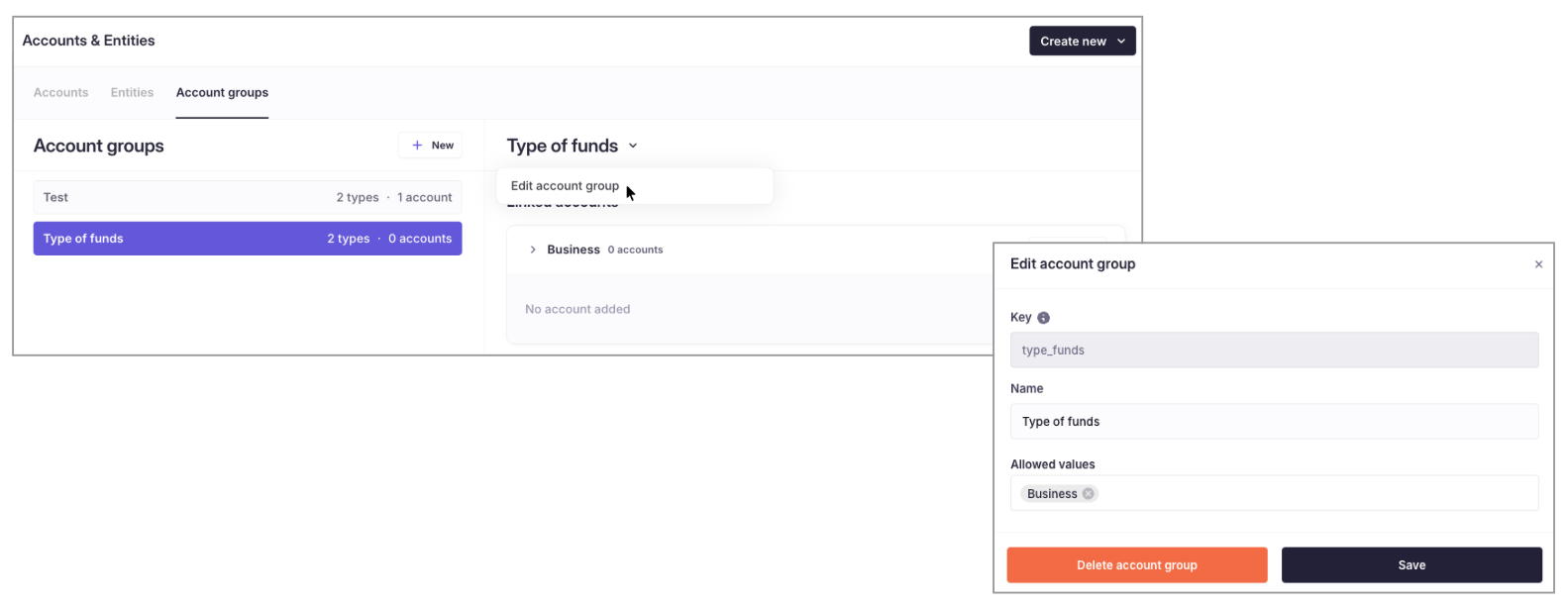
Updated 4 months ago
What’s Next
