Multi-Factor Authentication (MFA)
MFA protects your account by requiring a second factor of authentication, reducing the risk of phishing or leaked passwords.
Atlar supports hardware security keys (e.g. Yubikey, Ledger) and passkeys (built into a device like a fingerprint reader on a laptop or cross-device on iOS or Android). These methods add a strong extra layer of security beyond a password.
Add Multi-Factor Authenticators
- Go to My Account by clicking your name in the bottom-left corner of the dashboard.
- Under Multi-Factor Authentication, add a new authenticator such as a hardware key or passkey.
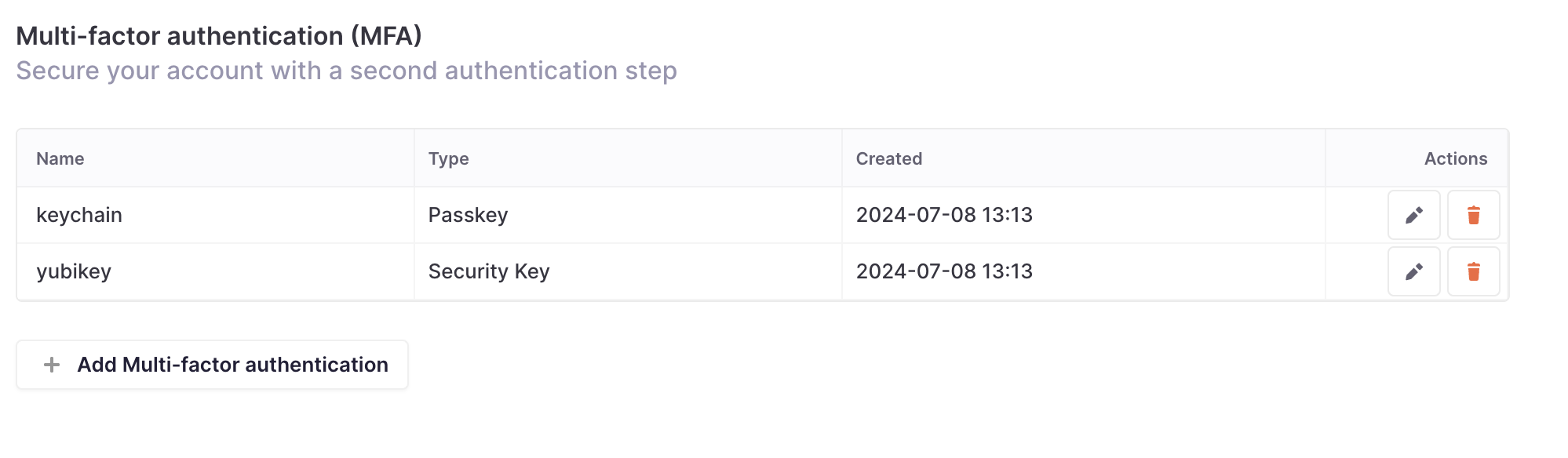
The MFA settings available under My Account page.
Best practices
- Configure more than one MFA option as a backup in case one is lost or destroyed.
- Use a hardware security key for added portability and convenience.
- Regularly review and update your MFA options.
- Keep security keys personal, just like passwords—never share them.
Require MFA for your organization
If you want to require all users in your organization to authenticate with MFA, contact Atlar support and we will enable this setting for you.
Recover from a lost MFA device
To avoid lockouts:
- Add multiple MFA options so you can log in using an alternative method.
- Remove any lost MFA option immediately to protect your account.
If all MFA devices are lost and you are locked out, contact Atlar support to manually disable MFA. This process includes a verification step to ensure only authorized users regain access to the Atlar web app.
Updated 4 months ago
